
The Holt Design Tools are an add-on application for AutoCAD Electrical, and are available for subscription purchase on the Autodesk App Store. There are currently 15 tools in the toolkit, with plans to add more tools in the future. The Increment Attribute Name tool is a part of the Symbol Building family of tools. Check out all of the great features in the Holt Design Toolkit here.
Description
The Increment Attribute Name tool incrementally changes the suffixes of an alphanumeric series of attributes (e.g., TERM01, TERM02, TERM03, etc.). The user is prompted to insert the beginning value, and then given the option to increment or decrement with each click, or select a group of attributes to update. The tool allows the user to update a single or group of attributes with the same suffix (e.g., TERM01, TERMDESC01, X1TERM01) to the selected suffix. When building larger symbols, such as wiring diagram relay symbols with dozens of pin connections, IAN will greatly reduce the amount of time it takes to add all the appropriate terminal, wire connection, and wire annotation attributes.
Use this tool when creating large, custom symbols like SEL rear-view panel symbols. In symbols of this nature, there is typically a long series of incremented attributes that the user creates by copying one attribute (or group of attributes) at a time. Copying the attributes does not increment their names, however, so the user ends up with dozens of attributes with the same name. Rather than double-clicking on each attribute to edit the name in a dialogue box, the IAN tool automatically edits the attribute name with a single click.
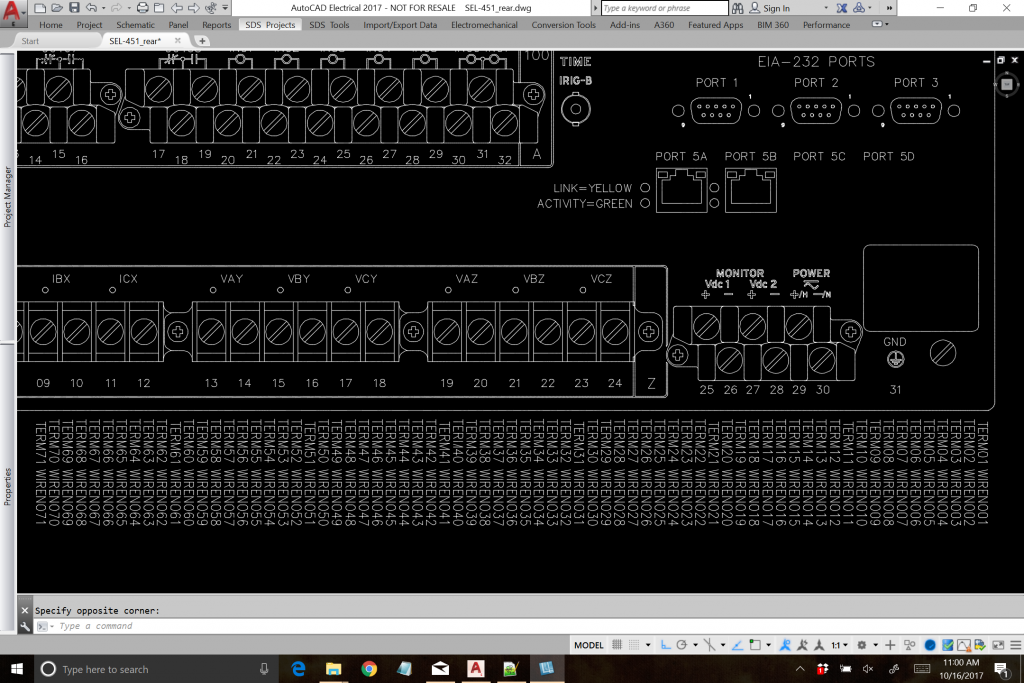
Directions
The user will be directed to input a new suffix value as the first value of the incrementation process. The new suffix should be two (2) characters only, and all numbers below 10 should have a leading zero. For example, to change TERM01 to TERM02, the suffix should be “02.” AutoCAD Electrical will not allow a three-digit attribute suffix, meaning that there cannot be an attribute named TERM100 following TERM99. Instead, the next attribute after TERM99 is TERMA0. The IAN tool will automatically increment from 99 to A0, and then from A9 to B0, and so on. (Suffixes beginning with the letters “I” and “O” are automatically skipped because of how closely these letters resemble the numbers one and zero in some fonts.)
After inputting the new suffix, the user will be directed to choose whether or not to automatically increment the suffix after each update. Type “Y” to automatically increment after each pick or window selection, or type “N” to manually increment when done selecting.
The user is now prompted to select the entity for suffix change, which can be done by pick or window (type W at the command line to do the window option). If the user selected to automatically increment the suffix value after each selection, notice that the new value will appear in the command line. There are also several new options available.

Type “N” to advance to the next suffix value. This will be necessary if the option to automatically increment suffix values was not selected in the previous prompt.
Type “B” to decrement the suffix value. This is helpful if an attribute was missed during the previous selection process, allowing the user to stay in the command and make the correction.
Type “R” to reset the suffix value and start over.
Type “W” to do a window selection rather than a single pick.
Type “X” to exit the command.
Special note: This tool works with terminal connections with two wire connection attributes per point, WIRENO01 and WIRENO01A for example. The tool will not increment the ‘A’ in the second wire connection attribute to ‘B’; instead, it will correctly change both attributes to WIRENO02 and WIRENO02A.
Troubleshooting Tips
The tool prints every change to the command line, so it is possible to see which attributes have been updated, and to ensure that all attributes are updated correctly. If the user needs to skip a number, simply press ‘N’ or hit the space bar to go onto the next value in the series. If the user needs to go back a number, press ‘B’ to go back to the previous value.
When using the window option, the selected attributes are highlighted in red boxes, making it easy to see which attributes will get the new suffix. Also in the window option, attributes getting the new suffix must all have the same original suffix. For example, if the user selects a group of attributes, some of which have the suffix “01” and others which have the suffix “02,” the software will ask the user to verify which subgroup of attributes should be changed, either the “01” group or the “02” group.




Leave a Comment